Don’t make these 7 big mistakes when setting up your home Wi-Fi network
Check for these 7 common home Wi-Fi network problems before spending another penny
 We all depend on our home Wi-Fi networks at some point in the day. It isn’t always for work. For many young people their lives literally are on hold if they are unable to access the internet. Those of us required to work flexible hours rely on being able to access our business systems wherever we are. My daughter has special needs and her entire world depends on being able to access the Internet to chat to friends and family and to access her world.
We all depend on our home Wi-Fi networks at some point in the day. It isn’t always for work. For many young people their lives literally are on hold if they are unable to access the internet. Those of us required to work flexible hours rely on being able to access our business systems wherever we are. My daughter has special needs and her entire world depends on being able to access the Internet to chat to friends and family and to access her world.
Home Wi-Fi networks are often poorer cousins to enterprise wireless networks. However, we all know how vitally important our home Wi-Fi networks are in maintaining productivity and as is often the case, maintaining a calm domestic environment. So what can we do to improve the reliability and performance of our home Wi-Fi networks? Before we reach into our pockets to buy boosters and extenders we can start by avoiding the following 7 common mistakes.
1. Assume Wi-Fi signal will pass through your walls.
Any building material will reduce the strength of your Wi-Fi signals (radio frequency or RF signals) as they pass through. Some materials degrade RF signals more than others. Porous materials such as bricks and breeze blocks allow RF signals to pass reasonably well. At the other end of the scale, extrapolated metal lath (wire mesh similar to chicken wire used in buildings of a certain age to support plaster) and foil backed plaster board may reduce the RF signal level considerably. Windows and doors also vary considerably.
RF friendly building materials that allow RF to pass through relatively unimpeded are both an advantage and a disadvantage. We may want the RF signal from our own router and devices to pass through our internal walls and floors but we want our outer walls to block as much of our neighbours Wi-Fi signals as possible.
Wi-Fi uses RF signals in specific bands. As a rule of thumb, lower frequencies travel further but with less bandwidth. Higher frequencies have more bandwidth but do not travel as far. Home wireless networks use two bands – 2.4GHz and 5GHz. 2.4GHz has better propagation and penetration capabilities and may pass through your home more freely than 5GHz.
Considerations
Place your Wi-Fi router as close to the centre of your home as possible. The ‘centre’ in relation to where all of your Wi-Fi users are.
Be aware of the RF requirements of your Wi-Fi equipment. 802.11b and g use 2.4GHz. 802.11n uses 2.4GHz and/or 5GHz. 802.11a and ac uses 5GHz.
If your home is particularly RF unfriendly you may need to consider using Wi-Fi extenders or extending your Wi-Fi by installing additional access points. Ideally the links from the router to any additional access points will be via data cables.
If cabling is out of the question and you must use Powerline Ethernet technology (Wi-Fi extenders or access point inter-links), be aware that this may have a significant impact on performance.
2. Expose your wireless router to unnecessary interference
 As I mentioned above, 2.4GHz has better propagation and penetration capabilities than 5GHz, as a result 2.4GHz is more widely used by a wide range of domestic devices such as cordless phones, Bluetooth speakers, door bells and baby alarms. 2.4GHz also employs overlapping channels so even though there are 13 channels available in the UK generally only channels 1, 6 and 11or 1, 7 and 13 are used to provide optimum channel separation. The 2.4GHz band is, therefore, very popular and suffers much more from interference from within the home and coming through the walls and windows from external sources. Other sources of interference to the 2.4GHz band include domestic microwave ovens, fluorescent lights and other nearby 802.11b, g and n Wi-Fi networks and inter-building bridges.
As I mentioned above, 2.4GHz has better propagation and penetration capabilities than 5GHz, as a result 2.4GHz is more widely used by a wide range of domestic devices such as cordless phones, Bluetooth speakers, door bells and baby alarms. 2.4GHz also employs overlapping channels so even though there are 13 channels available in the UK generally only channels 1, 6 and 11or 1, 7 and 13 are used to provide optimum channel separation. The 2.4GHz band is, therefore, very popular and suffers much more from interference from within the home and coming through the walls and windows from external sources. Other sources of interference to the 2.4GHz band include domestic microwave ovens, fluorescent lights and other nearby 802.11b, g and n Wi-Fi networks and inter-building bridges.
There is another potential source of interference in the 2.4GHz band that is much less publicised. 2.4GHz is also susceptible to certain mobile phone signals that operate in bands just below the Wi-Fi 2.4GHz band. Generally this is only when mobile phones are in very close proximity to the Wi-Fi router.
There is much less going on in the 5GHz band and it does not use overlapping channels so it suffers significantly less with interference. Typical sources of interference in this band include cordless phones, radar systems and other nearby 802.11a, n and ac Wi-Fi networks and inter-building bridges.
Another source of interference that is often overlooked is the cabling into the router. Poor quality cabling can allow the wireless transmission to corrupt the data on the cabling and vice versa.
Considerations
Avoid installing the router or operating any of the wireless devices near any of the noise sources above. Noise can be very difficult to mitigate against but sometimes moving the router a few feet one way or another can improve the noise immunity considerably. If you have ever been through the experience of moving your FM or AM radio around to achieve a better signal you will know how a little movement can go a long way in defeating interference and improving signal reception.
Installations should always be completed in a tidy manner. Tidy network installations are much less likely to suffer with operational problems. Always use good quality data cables and keep them away from power cables and the router antennas. Keep data cable lengths to a minimum. If data cables are longer than you need, avoid coiling them to take up any slack, if cables are too long they are better left in a random fashion.
3. Hide the wireless router
Although wireless routers may not be considered an aesthetically pleasing feature they do need clear access to the air space. Shutting them away in cupboards or hiding them behind your television may severely impact on the performance of your home Wi-Fi network.
Considerations
Avoid hiding your router at all costs. If you do have to hide it, make sure the materials you choose to hide it behind allow the signals to propagate effectively.
4. Assume Wi-Fi speed is data speed
 In the past it would have been rare for your home broadband service to outpace your wireless network in terms of data transfer. This was traditionally only a concern for local area networking. However, with the introduction of Fibre to the Cabinet (FTTC) and cable TV Internet services your Wi-Fi network may well be slower than the broadband service. Before you load up Ookla or SpeedTest, it is important to remember that wireless speed does not equate to data throughput.
In the past it would have been rare for your home broadband service to outpace your wireless network in terms of data transfer. This was traditionally only a concern for local area networking. However, with the introduction of Fibre to the Cabinet (FTTC) and cable TV Internet services your Wi-Fi network may well be slower than the broadband service. Before you load up Ookla or SpeedTest, it is important to remember that wireless speed does not equate to data throughput.
Wireless is a complex media requiring more overhead than a wired network. Devices on the wireless network contend for wireless local area network access. Only one device can transmit at any given time and this requires a sophisticated protocol to make sure every device has fair access to the media.
Actual data throughput is less than half of the quoted wireless speed. So for a 54Mbps wireless speed you would expect to achieve a maximum of 26Mbps of data throughput. Bear in mind the further you are away from the router the slower your connection will be. In addition to this, noise will also reduce your wireless speed, and therefore, data throughput.
Considerations
Place your Wi-Fi router as close to the centre of your home as possible and bear in mind wireless speed is not the same as data throughput when setting expectations.
5. Sit on top of your router
 There are two issues with working right on top of your wireless router. It is not good practice to position wireless routers right on top of where people are going to be sitting or sleeping. Wireless routers are likely to be transmitting a higher power than smart phones, tablets and laptops so I recommend maintaining some distance between the router and where people sit or lie down for long periods.
There are two issues with working right on top of your wireless router. It is not good practice to position wireless routers right on top of where people are going to be sitting or sleeping. Wireless routers are likely to be transmitting a higher power than smart phones, tablets and laptops so I recommend maintaining some distance between the router and where people sit or lie down for long periods.
Working with a wireless device too close to the router can have a detrimental affect on performance. The signal may be too strong and distorted causing data corruption and retransmissions which will slow down the performance considerably.
If your device is immediately above or below the wireless router it may actually be in an area of weak signal. This is a phenomenon caused by the positioning of the antennas in the router.
Considerations
Always consider where your family will be congregating for longer periods when installing your wireless router. Having people in close proximity to your Wi-Fi router is likely to reduce the signal strength and affect performance.
6. Assume all end points are the same
Some wireless devices have better wireless interfaces than others. My iPhone 4 always lost sight of my wireless router when I went up to my bedroom. This was immediately above my router so I was in an area of weak signal. I have two iPad2s and they suffered with the same problem. However, I have many other devices that worked well in exactly the same location.
Considerations
This is a very common problem, especially for public networks. There is little you can do about the devices so it is important to ensure your wireless router is in the most optimal position to deliver the strongest signal around your home. Sometimes the only answer is install WI-Fi extenders to serve the lesser capable devices. Wherever possible test with other devices to determine the nature of the problem.
7. Assume you are connected to the Wi-Fi network
Wi-Fi problems may not be Wi-Fi problems at all. With our smart phones and tablets switching freely between mobile networks and Wi-Fi it is easy to overlook the fact that we are not actually connected to our Wi-Fi network. We may be connected to the mobile network. This may be for a number of reasons, the most common being when the Wi-Fi signal from the router is too weak to maintain a connection or the Wi-Fi router cannot hear the device.
There is also a possibility you have connected to your neighbour’s network via a weaker signal causing slow internet connectivity or no internet connectivity.
Considerations
Check the Wi-Fi symbol on your device to make sure you are connected to wireless before diagnosing any performance issues.
Make sure you have the correct security key for your home network.
Check to see if your device has a received an IP configuration from the DHCP server.
If the Wi-Fi signal and security key are OK but there is no IP configuration present, it could indicate a shortfall in the DHCP address pool in the router.
What next?
When you are satisfied you have taken all of the above into account it is then worth exploring other options. Whatever the outcome, if you avoid the mistakes mentioned above your home Wi-Fi network will stand a much better chance of meeting your needs.